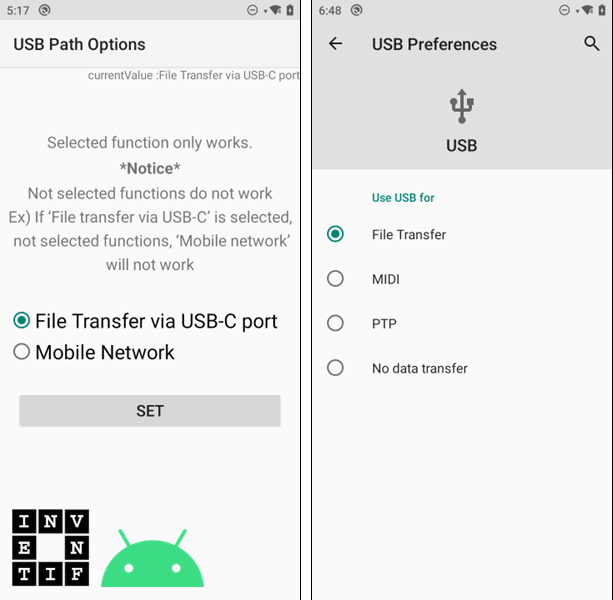Inventif, Android, USB connection
Adjust the settings in the prescribed order
Android devices can be connected to the PC running the Inventif software either via a USB cable or using a USB cradle. In the case of a USB cradle, it must be connected to the PC using a USB cable, and the switch on the cradle must be positioned to the USB side.
Once the Android device is connected to the PC, a few settings are necessary to enable file transfer. After a restart of the device, it is necessary to configure the USB Path Options in the Android settings to enable file transfer via the USB-C port, ensuring that data is transmitted through the USB connection rather than the network. If file transfer via USB is not working, it is advisable to check that this setting is correctly configured.
Each time the USB cable is connected or the Android device is placed in its USB cradle, you need to access the notifications panel on the Android device and choose the File Transfer option. This setting is required every time the USB is connected, as it defaults back to charging mode.
In the Inventif software, you must then connect the Android device you wish to use. This setup only needs to be done once.
After completing these steps, file transfer between the Android device and the PC will be possible in both directions.
Once the Android device is connected to the PC, a few settings are necessary to enable file transfer. After a restart of the device, it is necessary to configure the USB Path Options in the Android settings to enable file transfer via the USB-C port, ensuring that data is transmitted through the USB connection rather than the network. If file transfer via USB is not working, it is advisable to check that this setting is correctly configured.
Each time the USB cable is connected or the Android device is placed in its USB cradle, you need to access the notifications panel on the Android device and choose the File Transfer option. This setting is required every time the USB is connected, as it defaults back to charging mode.
In the Inventif software, you must then connect the Android device you wish to use. This setup only needs to be done once.
After completing these steps, file transfer between the Android device and the PC will be possible in both directions.
01:57 min