Inventif
Fixed assets physical inventories, tracking and assets management
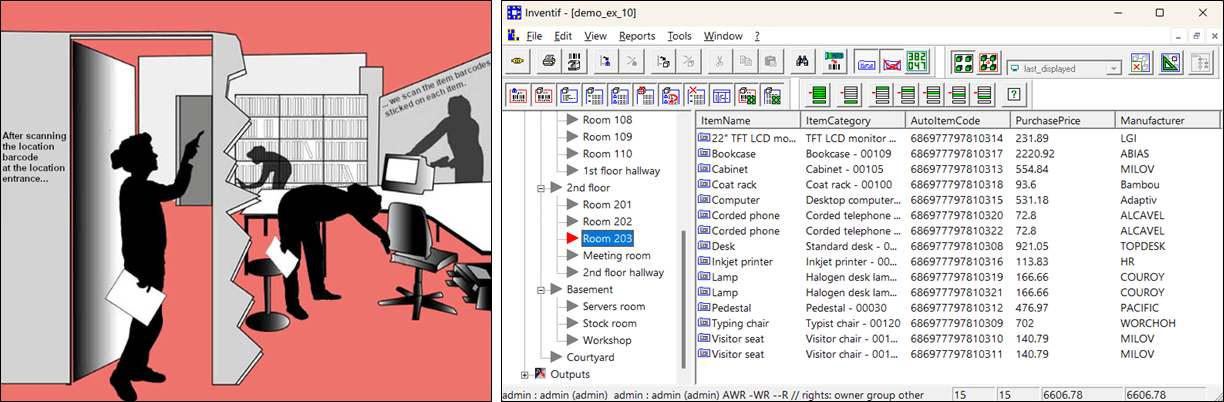
Inventif is an enterprise fixed asset tracking and management system.
Fixed assets that are not properly tracked can become lost or stolen or unprepared for use when needed. Knowing about its assets is essential for an enterprise for tax calculation or in case of business transfer or in the event of an accident for the declaration to insurance, etc.
Inventif system is used to identify and locate your enterprise fixed assets, conduct fixed assets physical verification, track their depreciation, record their decline in usefulness, know how much value your fixed assets are worth, track maintenance on equipment and reconcile this inventory data with other information system sources using the Reconcil module.
Inventif based-solutions include software (Inventif, Exnihilo, Movintory, Reconcil...), hardware (handheld terminals for scanning barcodes (and 2D codes), barcode labels printers) and consumables (labels, resin).
We want our software to be easy to use. The Inventif system allows you to be fully autonomous, master of your own proceedings, work at your own pace. You can do everything from A to Z: from identification adhesive labels conception and printing to fixed assets tracking reports.
Inventif is a one-time cost and on-premise/self-hosted system. Inventif installs on a Windows PC. Backend databases can be centralized on a server.
Inventories are structured as follows. Each inventory has its locations tree, its categories tree, its items (the fixed assets). At any moment of its life, an asset is associated with one location and one category. Each asset has an identification card in which it is described using several fields.
The approach we propose is the following.
- Create a locations tree that reflects the field reality: your buildings, floors, offices, workshops, rooms, corridors, outdoor locations...
- Create the categories tree, that is to say the fixed assets typology that is familiar to you and specific to your field of activity: IT equipment, phone systems, furniture, vehicles, tools, machines... You can refine this rough classification. Assigning a category to each asset really helps to get a well-structured data set that, combined with an alert system for example, can be easily controlled.
- Finally create fixed asset identification cards. In Inventif, create items and enter as many relevant details as you need (make, model, serial number, invoice number...). Custom fields (xtras) can be defined in addition to the basic fields.
- Once your locations, categories and items are created, print location labels and fixed assets labels. These labels are labels with a barcode (or 2D code) on them to identify each location and each fixed asset. Labels are printed directly from Inventif thanks to a roll labels desktop printer. We propose ready-made printing models for labels that can be customized (logo customization, fields of interest selection, general layout…). You can also make your own models starting from zero.
- A location label is sticked at the entrance of a location for example in the frame of a door. An item label is sticked on an asset. Use a sticking plan, that is to say a set of rules that will allow you to locate the labels easily at the moment codes will need to be scanned.
- The field inventory is then conducted using a barcode (and 2D code) scanner. This allows to locate where fixed assets are, to witness their existence and what is their present condition.
- The method is fairly simple: scan a location barcode when you enter a location, scan the fixed assets barcodes that are present in that location when you meet them.
If necessary, additional information can be entered on the field using the handheld terminal.
- After a data collection campaign, transfer the data from the scanner into Inventif. Inventif locations tree and its contents, the various items (fixed assets) will be a picture of the field reality at that moment.
- In the end, you'll be able to save and print reports and export data. For example, you'll be able to get reports that list locations and theirs items along with other information like assets depreciation, assets net value, assets state...
We propose ready-made printing models for reports. Copies of these models can be customized. And you can make your own model starting from zero.
Reports can serve as a source document during an annual inventory inspection.
- Reconcile inventory data with other information system sources. Once the physical inventory is completed, use the Reconcil module to compare and align this data with other reference systems (accounting, equipment management database, etc.). This step helps identify discrepancies (missing items, valuation inconsistencies, classification differences), analyze them through synthesis views, and drive necessary corrections directly in the relevant systems.
Fixed assets that are not properly tracked can become lost or stolen or unprepared for use when needed. Knowing about its assets is essential for an enterprise for tax calculation or in case of business transfer or in the event of an accident for the declaration to insurance, etc.
Inventif system is used to identify and locate your enterprise fixed assets, conduct fixed assets physical verification, track their depreciation, record their decline in usefulness, know how much value your fixed assets are worth, track maintenance on equipment and reconcile this inventory data with other information system sources using the Reconcil module.
Inventif based-solutions include software (Inventif, Exnihilo, Movintory, Reconcil...), hardware (handheld terminals for scanning barcodes (and 2D codes), barcode labels printers) and consumables (labels, resin).
We want our software to be easy to use. The Inventif system allows you to be fully autonomous, master of your own proceedings, work at your own pace. You can do everything from A to Z: from identification adhesive labels conception and printing to fixed assets tracking reports.
Inventif is a one-time cost and on-premise/self-hosted system. Inventif installs on a Windows PC. Backend databases can be centralized on a server.
General method
Inventif manipulates inventories.
There can be as many inventories as needed for example, one inventory for each year, for each accounting period.
Inventories are structured as follows. Each inventory has its locations tree, its categories tree, its items (the fixed assets). At any moment of its life, an asset is associated with one location and one category. Each asset has an identification card in which it is described using several fields.
The approach we propose is the following.
- Create a locations tree that reflects the field reality: your buildings, floors, offices, workshops, rooms, corridors, outdoor locations...
- Create the categories tree, that is to say the fixed assets typology that is familiar to you and specific to your field of activity: IT equipment, phone systems, furniture, vehicles, tools, machines... You can refine this rough classification. Assigning a category to each asset really helps to get a well-structured data set that, combined with an alert system for example, can be easily controlled.
- Finally create fixed asset identification cards. In Inventif, create items and enter as many relevant details as you need (make, model, serial number, invoice number...). Custom fields (xtras) can be defined in addition to the basic fields.
- Once your locations, categories and items are created, print location labels and fixed assets labels. These labels are labels with a barcode (or 2D code) on them to identify each location and each fixed asset. Labels are printed directly from Inventif thanks to a roll labels desktop printer. We propose ready-made printing models for labels that can be customized (logo customization, fields of interest selection, general layout…). You can also make your own models starting from zero.
- A location label is sticked at the entrance of a location for example in the frame of a door. An item label is sticked on an asset. Use a sticking plan, that is to say a set of rules that will allow you to locate the labels easily at the moment codes will need to be scanned.
- The field inventory is then conducted using a barcode (and 2D code) scanner. This allows to locate where fixed assets are, to witness their existence and what is their present condition.
- The method is fairly simple: scan a location barcode when you enter a location, scan the fixed assets barcodes that are present in that location when you meet them.
If necessary, additional information can be entered on the field using the handheld terminal.
- After a data collection campaign, transfer the data from the scanner into Inventif. Inventif locations tree and its contents, the various items (fixed assets) will be a picture of the field reality at that moment.
- In the end, you'll be able to save and print reports and export data. For example, you'll be able to get reports that list locations and theirs items along with other information like assets depreciation, assets net value, assets state...
We propose ready-made printing models for reports. Copies of these models can be customized. And you can make your own model starting from zero.
Reports can serve as a source document during an annual inventory inspection.
- Reconcile inventory data with other information system sources. Once the physical inventory is completed, use the Reconcil module to compare and align this data with other reference systems (accounting, equipment management database, etc.). This step helps identify discrepancies (missing items, valuation inconsistencies, classification differences), analyze them through synthesis views, and drive necessary corrections directly in the relevant systems.
Inventif basic features
Identification
Identify assets and locations using self-adhesive barcode (or 2D codes) labels, the code is the identifier.
Localisation
Use a barcode (or 2D code) reader to associate an asset with the location in which it has been found. Scan first the location code and second the asset code.
Assets management
Organize data according to three main axes: locations, categories, items.
Describe assets via item cards in several tabs:
- one tab for the item basic description,
- one tab for the item additional information,
- one tab for attaching documents to the item,
- one tab for calculating the item depreciation schedule,
- one optional tab for custom fields,
- a conditional tab for describing the reason why an asset is not temporarily in the inventory or anymore.
Plan actions to be taken at given dates regarding some assets thanks to the alerts management system.
Describe assets via item cards in several tabs:
- one tab for the item basic description,
- one tab for the item additional information,
- one tab for attaching documents to the item,
- one tab for calculating the item depreciation schedule,
- one optional tab for custom fields,
- a conditional tab for describing the reason why an asset is not temporarily in the inventory or anymore.
Plan actions to be taken at given dates regarding some assets thanks to the alerts management system.
Data exchanges
Import data into Inventif from other information sources.
Export Inventif data in universal formats (TXT, XML, SQlite).
Export Inventif data in universal formats (TXT, XML, SQlite).
Inventory taking
Take inventories using handheld mobile barcode (or 2D codes) readers equipped with either the Exnihilo program or the Movintory program.
Assets output management
Detect automatically all the items that have not been seen in the field while taking inventory.
Pull out items from the inventory.
Classify pulled out items into various virtual locations like: sold, loaned or rented…
Pull out items from the inventory.
Classify pulled out items into various virtual locations like: sold, loaned or rented…
Depreciation
Calculate depreciation schedule for each item or for several items at a time.
Printing labels and reports
Print standard reports: items lists or items cards.
Print standard labels.
Customize reports and labels printing models using the Inventif integrated designer.
Print labels and reports using these customized printing models.
Print standard labels.
Customize reports and labels printing models using the Inventif integrated designer.
Print labels and reports using these customized printing models.
Data analysis
Display and print custom views on your inventory data according to chosen criteria.
Generate synthetic views of your inventory data.
Consolidate your inventory data.
Generate synthetic views of your inventory data.
Consolidate your inventory data.
Data reconciliation
Comparison of inventory data with other sources (accounting, other reference systems)
Alignment of records using a common key
Identification and analysis of discrepancies
Tools to visualize differences between sources
Alignment of records using a common key
Identification and analysis of discrepancies
Tools to visualize differences between sources
Inventory comparison
List new items, moved items or missing items between two inventories.
Inventory manipulation
Copy/cut/paste (including between inventories).
Search for items according to one or several criteria.
Modify several items at a time.
Merge inventories.
Search for items according to one or several criteria.
Modify several items at a time.
Merge inventories.
Working in offline mode
Carry out secondary inventories in the field.
Update the master inventory given secondary inventories.
Update the master inventory given secondary inventories.
Security
Protect operations at the inventory level.
Set up read/write access permissions.
Create users and user groups.
Assign or revoke functional rights to users and user groups.
Set up read/write access permissions.
Create users and user groups.
Assign or revoke functional rights to users and user groups.
Availability and installation
Inventif is available either on a USB key or as a download.
Inventif installer is a standard MSI installer.
Inventif is a Windows application (Windows 10 and 11).
Inventif can be installed on several machines and can work in a network (LAN, powerful VPN).
Inventory databases can be put on servers to ensure network access to data.
Inventif installer is a standard MSI installer.
Inventif is a Windows application (Windows 10 and 11).
Inventif can be installed on several machines and can work in a network (LAN, powerful VPN).
Inventory databases can be put on servers to ensure network access to data.